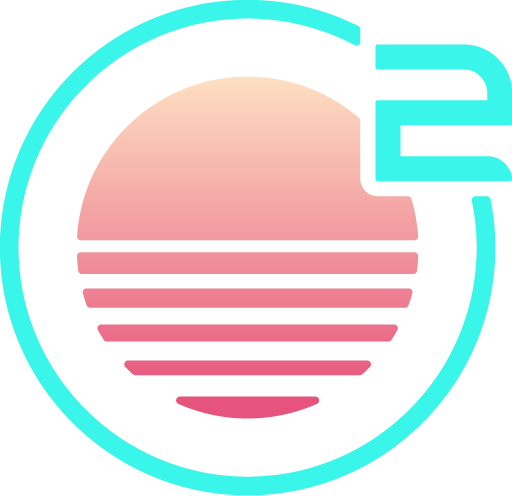Installation
While we're developing Onivim 2, the latest builds are available at our early access portal.
System Requirements
OSX
- Requires OSX 10.13+
NOTE: Apple Silicon ARM Macs are not yet supported - tracking in issue #2708.
Windows
- x64 Only
- Windows 8+ or higher
Linux
- x64 Only
glibc2.17+
Tested on:
- Ubuntu 16.04 +
- CentOS 7+
- Manjaro
Guide
OSX (10.13+)
- Download
Onivim2for macOS. - Double-click on the downloaded DMG to expand the contents.
- Drag
Onivim2to theApplicationsFolder - Open
Finder(Command+Space) and typeOnivim2, pressEnter.
NOTE: A gatekeeper dialog will open on the first run - press 'Open' to start the application.
OPTIONAL: Add Onivim2 to your Dock by right-clicking on the icon to bring up the context menu, and choosing Options, Keep in Dock.
OPTIONAL: Add
oni2to yourPATHso that it can be launched from the terminal: Addingoni2to PATH on OSX
Windows (x64)
- Download the Onivim 2 Installer for Windows.
- Once it is downloaded, run the installer (Onivim2.exe).
NOTE: Even though the app is code-signed, SmartScreen may show up as the app builds up 'reputation'. Microsoft establishes the reputation of an executable based on the number of installations; so we need to build up some 'reputation'.
Validate that the publisher is listed as "Outrun Labs, LLC" and you can proceed with the installation.
- By default, the setup program installs Onivim 2 in
C:\Program Files\Onivim2\Oni2.exe.
Linux (x64)
- Download the Onivim 2 AppImage for Linux.
$ cd ~/Downloads$ chmod u+x Onivim2-*.AppImage$ ./Onivim2-*.AppImage