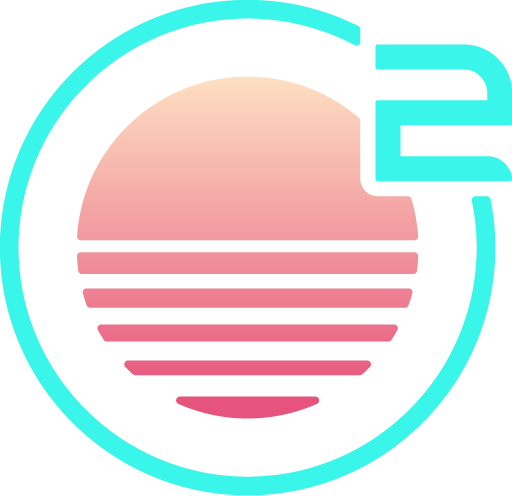Rust
Onivim supports rust via the matklad.rust-analyzer extension:

The following features are supported:
- Code completion
- Diagnostics
- Go-to definition
- Hover
- Document highlights
Setup
Ensure you have
rustandcargoinstalled: https://www.rust-lang.org/learn/get-startedInstall the extension via the command-line:
oni2 --install-extension matklad.rust-analyzer
Usage
Once installed, run oni2 in the your project's folder - for example: oni2 /path/to/rust-project, and then open a .rs file
The first time the extension activates, it may prompt you to download rust-analyzer binaries.