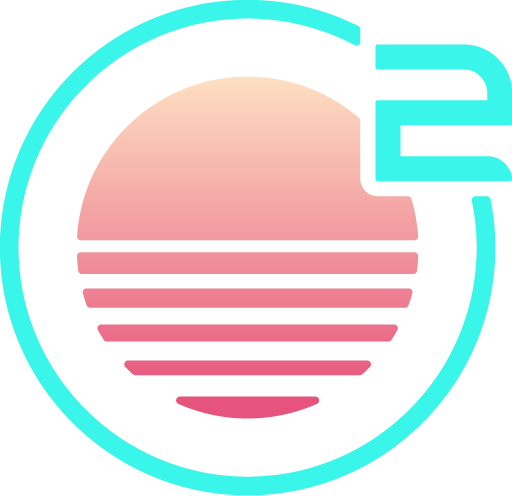Java
Onivim supports Java via the redhat.java extension.

The following features are supported:
- Code completion
- Diagnostics
- Go-to definition
- Hover
- Signature Help
- Symbol search
Installation
- Ensure you have a Java Development Kit installed (Java 11 is required)
Install via the command-line:
oni2 --install-extension redhat.javaOpen a folder with a Maven or Gradle build file in the directory hierarchy.
If all goes well - you'll see a 'thumbs up' status in the status bar: