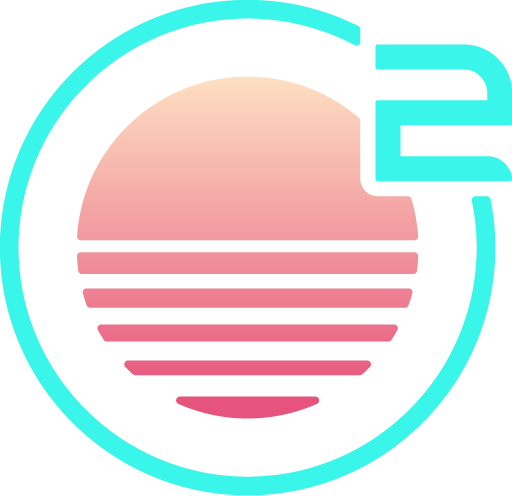Visual Mode (Selection)
Visual Mode can be thought of like 'selection' in other non-modal code editors - it shows a visual representation of a motion, and any operator is applied to the 'selected' text.
There are three variations of visual mode, and they can be entered from normal mode:
- Line mode: V
- Character mode: v
- Block mode: Ctrlv (although when this key chord is in use to paste, an alternative is Ctrlq)
When in visual mode, pressing a [motion] key - like h,
Visual mode is a great to learn Vim motions, because you get immediate visual feedback!