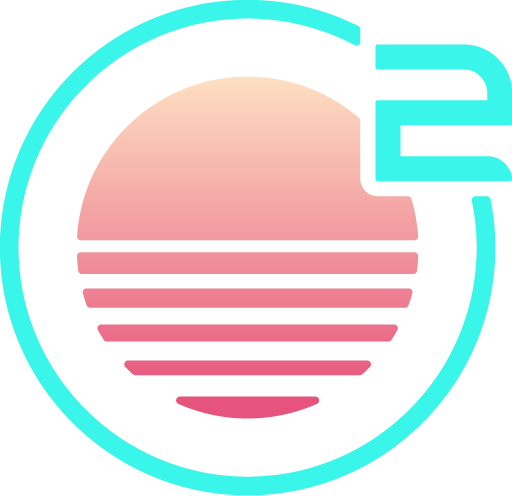Tips for users coming from Visual Studio Code
If you come from Visual Studio Code, Onivim's appearance will hopefully have you feeling right at home. Its behaviour might be a bit unfamiliar though, so here's a few tips tips to help you along:
How do I change the working directory?
In Normal mode, type :cd <dir>.
How do I create a new file?
In Normal mode, type :e <filename>.
Note that it will eventually be possible to accomplish this interactively using the file explorer with either the keyboard or mouse.
How do I create a new directory?
In Normal mode, type :!mkdir <dir>.
:! can be used to execute arbitrary commands, but has very limited feedback.
Note that this is a temporary stopgap. It will eventually be possible to accomplish this interactively in the file explorer with either keyboard or mouse.
How do I save a file?
In Normal mode, type :w to save or :w <filename> to save to a specific file.
How do I close a file?
In Normal mode, type :q.
Note: If closing the last open file, this will also close the editor.
How do I search the current file?
In Normal mode, type / to search forwards from the cursor, or ? to search
backwards, followed by the pattern to search for.
Vim uses a peculiar regex-like syntax for patterns. See the documentation for details.
How do I clear the search highlights?
In Normal mode, type :nohlsearch, or its short form :noh.